

Cite While You Write (CWYW) is a plugin that allows you to use EndNote from within Microsoft Word. It should be installed when you install EndNote, but if you need to reinstall the instructions are available on the EndNote support website.
For MSU Users Only
When files are moved to OneDrive it is important that the Endnote library does not get copied onto OneDrive because that can corrupt the library. When OneDrive is set up, it defaults to copying everything in your desktop and documents folder, which can be problematic if EndNote resides there. To ensure that your EndNote library continues to function properly please make sure that it does not get copied over to OneDrive.
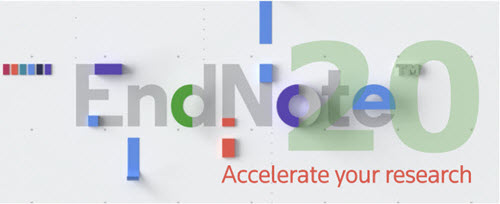
Before starting to use EndNote, it is strongly recommended to set up an EndNote Online account. This gives the ability to sync the EndNote Library across devices. Once an account is set up and the library is synced it enables:
Access to EndNote Library from anywhere
Automatic backup of EndNote Library
The exact installation steps vary depending on what browser you use and settings on your computer. Be sure to close Microsoft Word and other Microsoft Office programs before beginning.


**Note: If you are prompted for a product key, start again and make sure the folder you downloaded is unzipped before running the installer. You can do this by right-clicking on the folder that you downloaded, then choosing "Extract All".
Problems?
Be sure that you saved and then extracted/unzipped. You should see that the Licensee is MSU Library as shown in this screenshot. It should not ask you to pay for a copy. If that happens, try the installation again, step-by-step as described above.
You may also want to try uninstalling and then re-installing again. If the Licensee does not show as MSU Library, stop the install and try again being sure to extract the files and then click on the EN20Inst file to start the installation. Be sure you are in the non-zipped folder (no zipper icon or 7zip icon).
On a Mac, follow these steps to install EndNote 20
Mac Notes:
* Recommendation: Remove the Installer file when finished since it looks just like the program icon
* Drag and drop downloaded citations onto the EndNote 20 icon on your dock to import. Otherwise, try Firefox rather than Chrome or Safari. to export citations directly into EndNote more easily.
EndNote 20 requires macOS 10.14 or 10.15. If you have a Mac running an older macOS version, you should use EndNote X9 or X7 instead of 20. See the EndNote X9 and X7 installers below.
Read this article from EndNote if you have already updated to macOS Catalina.
 Unless otherwise noted the content on this LibGuide is licensed under a Creative Commons Attribution 4.0 International License.
Unless otherwise noted the content on this LibGuide is licensed under a Creative Commons Attribution 4.0 International License.